How to create a custom made UserForm
An UserForm can be created within Excel with the help of Visual Basic (VB). This is a dialog box that you can customize for future repetitive use by one or more users.
- Can be used in any type of industry
- Can be configured in any way you like
- Able to process complex data entry with or without formula
- Can have limited or password protection
- Independent or part of another program
Main tools for Userform
Many type of tools for userform can be used. Below we will explain each basic function of few from the most used elements. Later on, we will publish Macros for each element.
To add Tool Box for UserForm follow the steps:
- Right click on the Ribbon
- Select Debug / Edit / Standard / UserForm
- Select Tools icon from Standard functions
TextBox
A TextBox is used for data entry. In it the user will be able to type any custom information. This should be used when the data that has to be entered cannot be predicted. For example: new people registration, new income, new car names, new functions, etc.
ComboBox
A ComboBox is used for data selection. With it the user can select from predefined functions that can be predicted. For example: gender (male/female), age (1, 2, 3, 4,…), etc. This data has to be defined by the UserForm creator.
Frame
A frame is used to define a group of other objects from an UserForm. This makes the UserForm friendly and readable.
Label
A label is used to describe any kind of explanation. Can be inserted as text or as value. It can be standard or live updated as the UserForm is loaded or updated.
Image
An image is used to make visual an explanation, or just to add logo, etc. It can be standard or live updated as the UserForm is loaded.
CommandButton
A command button is a button that can be added to UserForm. When this button is accessed (click on it) this can start a sequence of functions defined by the creator of the UserForm.
OptionButton
An option button is a button that can be added to UserForm for selection of a function / characteristic. When this button is selected this can define a specific sequence of functions defined by the creator of the UserForm. Usually option buttons are in groups of 2 or more than 2. For example Yes/NO, Male/Female, etc. These option buttons have to be grouped. Grouping can be done within frame. Only one option button from a group can be selected. The rest will automatically be deselected.
CheckBox
A check box is a box that can be added to UserForm for selection of a function / characteristic. When this box is selected this can define a specific sequence of functions defined by the creator of the UserForm. Usually check boxes come in groups of more than 2. For example Auto/pets/house, etc. These boxes have to be grouped. Grouping can be done within frame. More check boxes from a group can be selected.

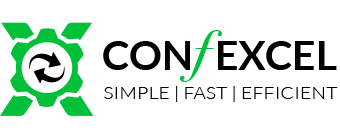
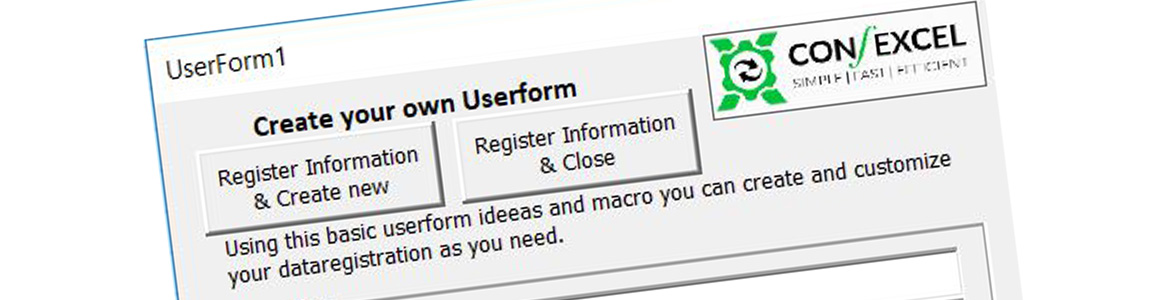
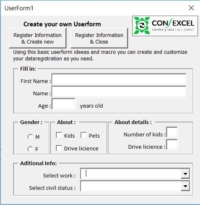
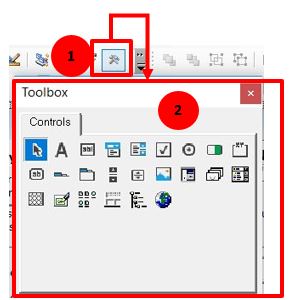
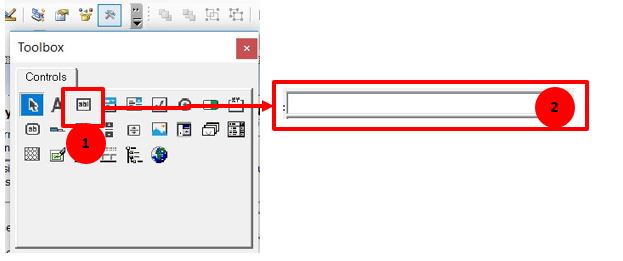
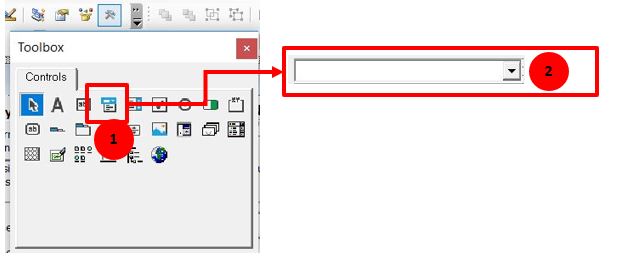
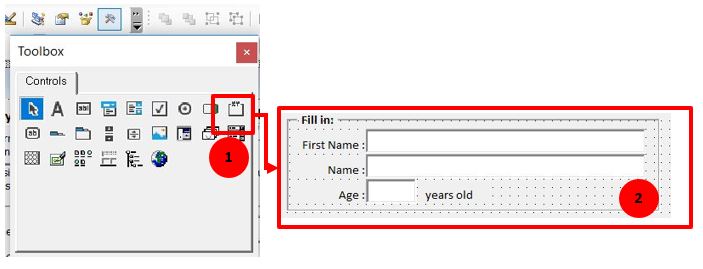

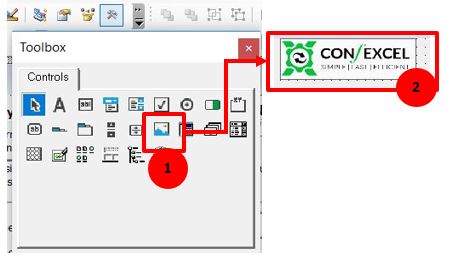
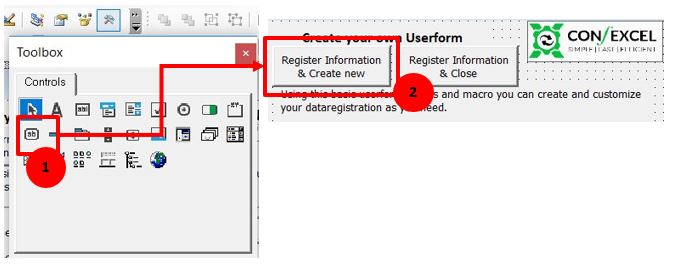
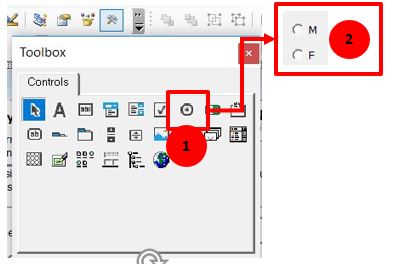
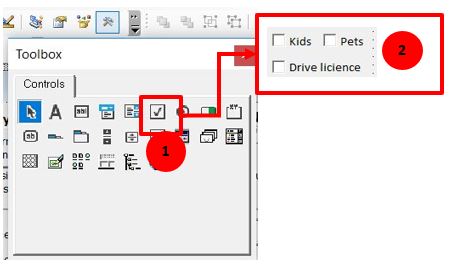

Leave a Reply
Want to join the discussion?Feel free to contribute!