How to create a custom made UserForm
An UserForm can be created within Excel with the help of Visual Basic (VB). This is a dialog box that you can customize for future repetitive use by one or more users.
- Can be used in any type of industry
- Can be configured in any way you like
- Able to process complex data entry with or without formula
- Can have limited or password protection
- Independent or part of another program
Main settings for tools
1. Appearance
- BackColor = Color of the background.
- Value = Value that can appear on loading UserForm. This can be later on changed. Usually this field is left empty. For example if its an option button the value true means that button will be checked
- Caption = The text that will appear on the tool (eg. Label text, frame text, button text, etc.).
- Visible = If it will be visible on loading the UserForm or will be hidden. This value can be changed between false and true by a simple click on any other tool that is defined in the UserForm .
2. Behavior
- MaxLenght = If you want to limit the number of characters that can be typed by the user.
- MultiLine = If the text can be written in multiple line.
- TextAlign = 3 values possible. If the text will align from left to right, in the center or from right to left
- WordWrap = If the text can be written in more lines when the length of text is longer than the visible length allowed.
3. Font
- Font = The font used for all text.
4. Picture
- Picture = Select the picture that will be used
- PictureAlignment = How the picture will be arranged in the box ( top left, top right, center, bottom left, bottom right)
- PictureSizeMode = The sizing of the picture. How the picture will be modified to fit the box (clip = the initial dimension of the photo, stretch = compress the picture to fit the box, zoom = adjust the picture to fit the box)

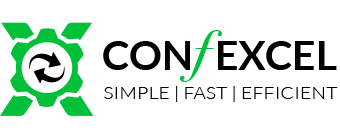
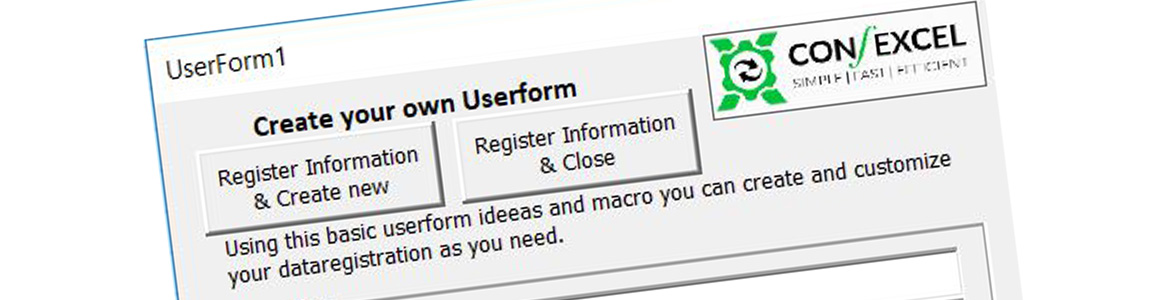
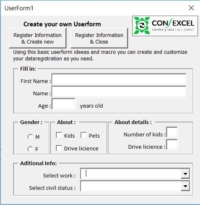


Leave a Reply
Want to join the discussion?Feel free to contribute!