How to Add Item to ComboBox (populate ComboBox with items)
Users can select from predefined values assigned to the ComboBox. The UserForm creator has to be define this Values.
For example: gender (male/female), age (1, 2, 3, 4,…), etc.
Populate ComboBox when the value of an OptionButton/CheckBox Changes
To populate a ComboBox in accordance with the True/False value of an OptionButton or CheckBox you need to use the CHANGE event.
As in the previous example, it is possible to use both SELECT CASE as IF function but we advise in using the SELECT CASE.
Select Case
Private Sub OptionButton1_Change()
Select Case OptionButton1.Value
Case Is = True' an option button can have 2 values true (selected) and false(not selected)
With ComboBox3
.Clear
.AddItem ("OB 1 to 3")
.AddItem ("OB 4 to 5")
.AddItem ("OB 6 to 9")
End With
Case Is = False
With ComboBox3
.Clear
.AddItem ("OB 11 to 13")
.AddItem ("OB 14 to 15")
.AddItem ("OB 16 to 19")
End With
End Select
End SubIf
Private Sub OptionButton1_Change()
ComboBox2.Clear
If OptionButton1.Value = True Then ' an option button can have 2 values true (selected) and false(not selected)
With ComboBox2
.Clear
.AddItem ("1 to 3")
.AddItem ("4 to 6")
.AddItem ("7 to 9")
'add as many items you need
End With
Else
If OptionButton1.Value = False Then
With ComboBox2
.Clear
.AddItem ("10 to 13")
.AddItem ("14 to 16")
.AddItem ("17 to 19")
'add as many items you need
End With
End If
End If
End Sub
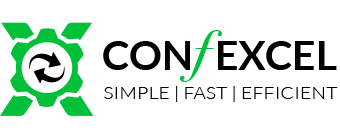
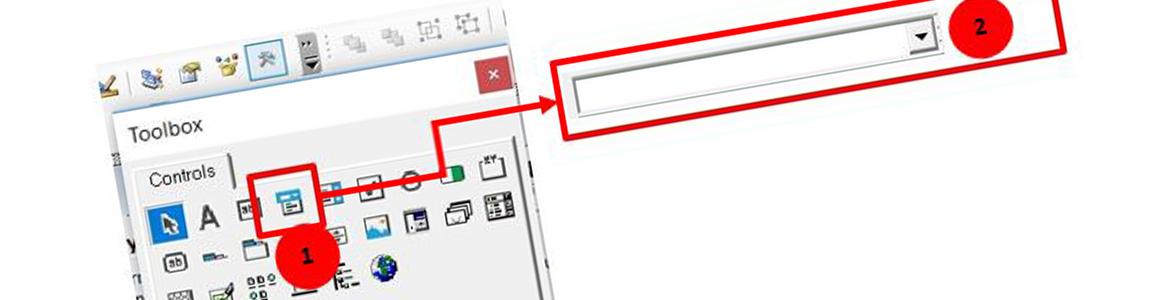

Leave a Reply
Want to join the discussion?Feel free to contribute!